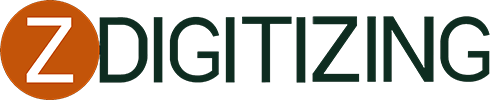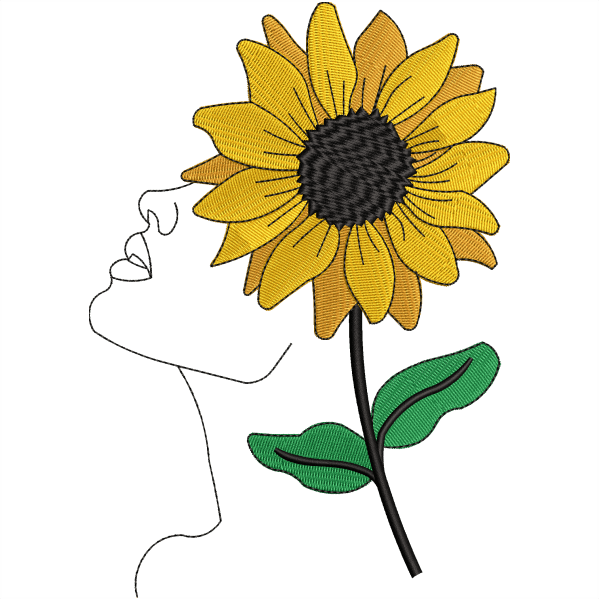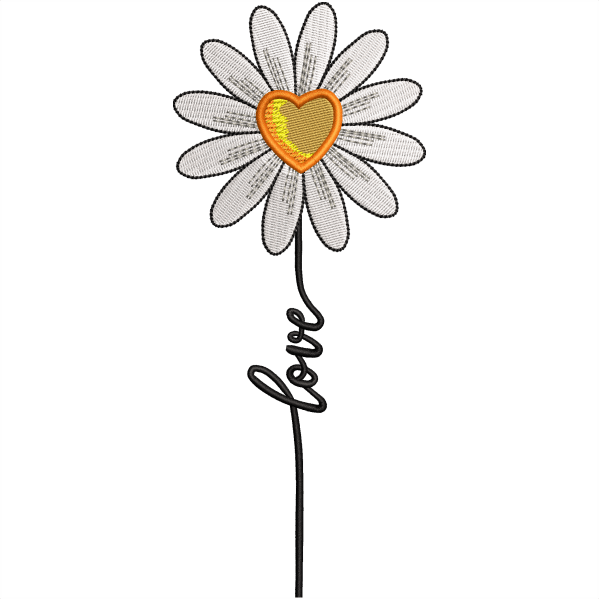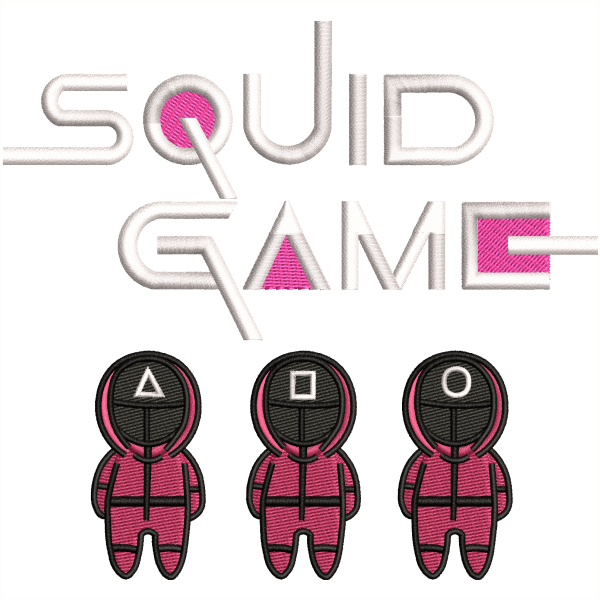Have you ever wondered how to turn a drawing into a vector? If you’ve drawn something by hand and want to turn it into a clean, scalable digital image, vectorizing is the best way to do it. Vector art allows you to resize your drawing without losing quality, making it perfect for logos, illustrations, or any other creative projects.
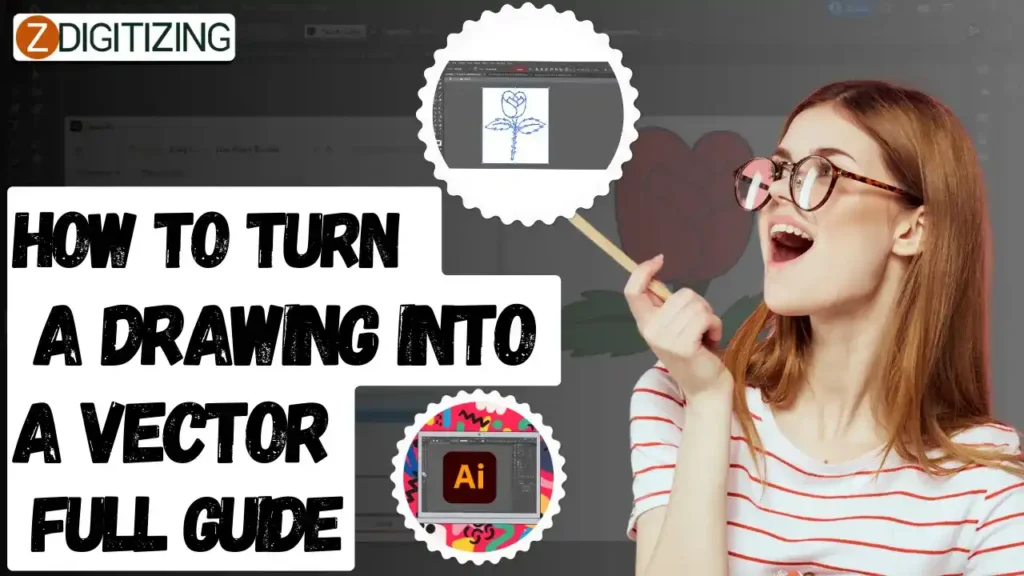
In this guide, I’ll walk you through the step-by-step process of converting your hand-drawn artwork into a professional vector image.
How To Turn A Drawing Into A Vector
What are Vector Graphics?
Vector graphics are a type of digital image built differently from the photos you see on your phone or the raster images used in many online graphics.
Instead of relying on millions of tiny colored squares (pixels) to form the image, vector graphics use mathematical equations to define shapes, lines, and colors.
Think of it like this: a raster image is like a mosaic made of colored tiles, while a vector graphic is like a blueprint.
The blueprint tells the computer exactly how to draw the shapes and colors you want, allowing for incredible flexibility and scalability.
Embroidery Digitizing & Vector Art Services
Looking for embroidery digitizing and vector art services that are affordable and reliable? We offer fast turnaround time, guaranteed quality, and the option to preview your design before payment, we make sure you get exactly what you need. Your satisfaction is our top priority, and we’re dedicated to delivering the best results. Don’t wait—try ZDigitizing today and see the difference in quality and service!
Embroidery Digitizing & Vector Art Services
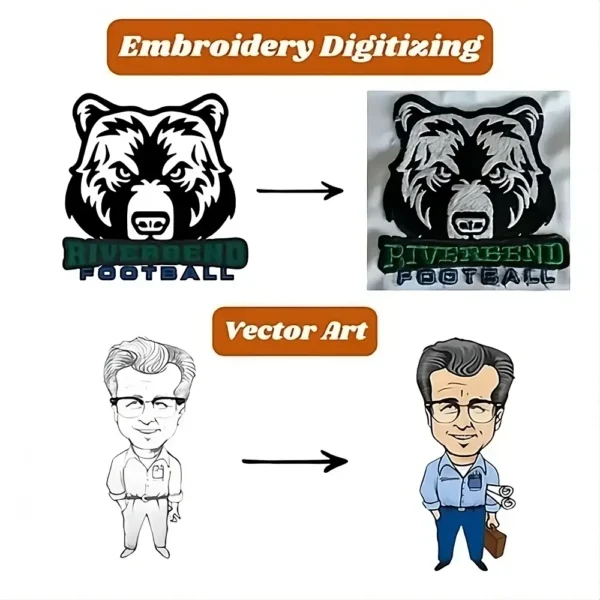
Looking for embroidery digitizing and vector art services that are affordable and reliable? We offer fast turnaround time, guaranteed quality, and the option to preview your design before payment, we make sure you get exactly what you need. Your satisfaction is our top priority, and we’re dedicated to delivering the best results. Don’t wait—try ZDigitizing today and see the difference in quality and service!
Best Software to Turn a Drawing into Vector Art
When you’re learning how to turn a drawing into a vector, choosing the right software is crucial for achieving clean, professional results. Below are some of the top software options to consider.
- Adobe Illustrator
- Vector Magic
- CorelDRAW
- Inkscape
- Vectorizer.io
1. Adobe Illustrator
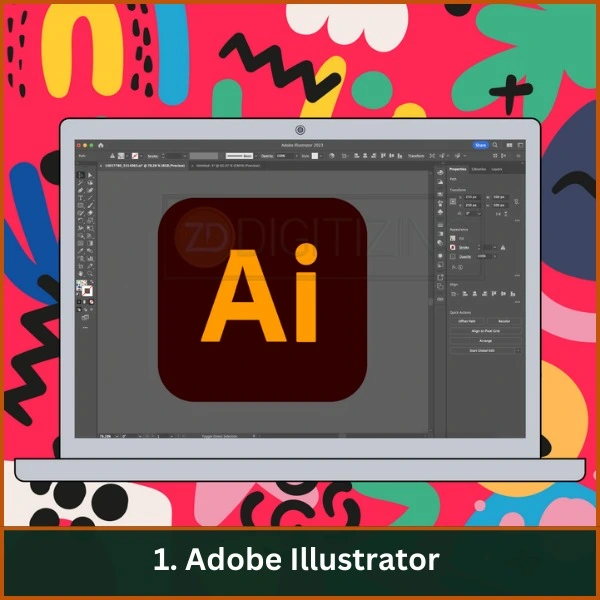
Adobe Illustrator is a leading vector graphics software renowned for its powerful tools and features tailored for creating and editing vector art. Its Image Trace function allows users to convert raster images into high-quality vector graphics with precision. The extensive editing capabilities enable fine-tuning of paths, colors, and shapes, making it ideal for professional designers and illustrators who require detailed control over their artwork.
2. Vector Magic
Vector Magic stands out for its automated tracing technology, which simplifies the conversion process while ensuring high-quality results. Users can upload raster images and receive clean, editable vector files in various formats. Its intuitive interface allows for quick adjustments, making it a popular choice for those seeking efficiency without sacrificing quality.
3. CorelDRAW
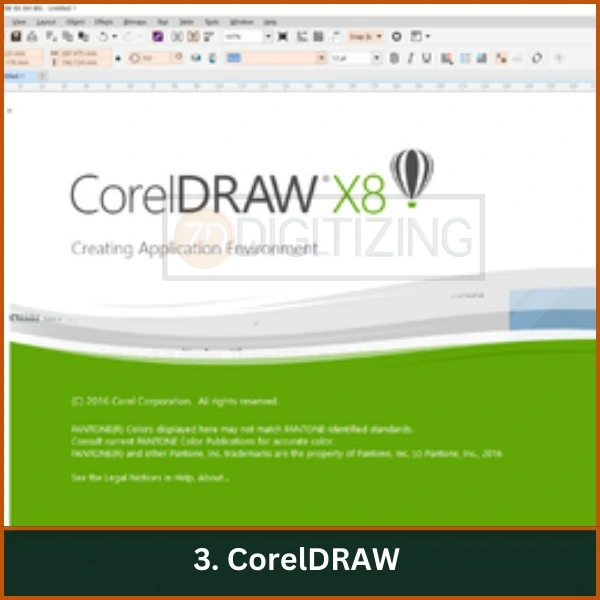
CorelDRAW is a robust vector graphic design software that offers advanced tools for image tracing and manipulation. It supports a variety of file formats and includes features like PowerTRACE, which allows users to convert bitmaps into vectors with ease. CorelDRAW is favored for its user-friendly interface and speed, making it suitable for both beginners and experienced designers.
4. Inkscape
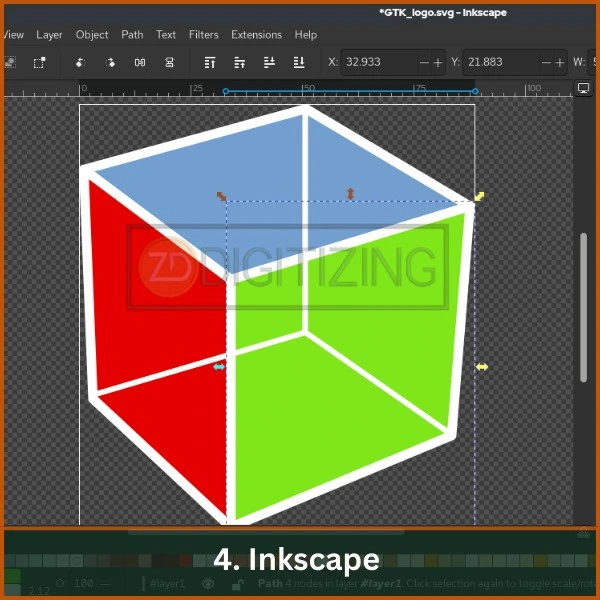
Inkscape is a free, open-source vector graphics editor that provides powerful features comparable to paid software. Its bitmap tracing capability allows users to how to turn a drawing into a vector effectively. While it may require some learning to master its tools, Inkscape is highly regarded for its versatility and support for multiple file formats, making it an excellent choice for budget-conscious users.
5. Vectorizer.io
Vectorizer.io is an online tool that offers a straightforward approach to converting raster images into vectors. It provides various output options and allows users to preview their results before downloading. This ease of use, combined with the ability to handle multiple images at once, makes Vectorizer.io a convenient option for quick conversions without the need for software installation.
How to Turn a Drawing into a Vector Art | Step-by-Step Process
Learning how to turn a drawing into a vector illustrator involves several steps to achieve a clean, scalable graphic. Follow the step-by-step guide below to transform your hand-drawn artwork into a professional vector image.
Step 1: Prepare Your Drawing
Start by drawing your image on paper using a black pen or marker for high contrast. Avoid shading, as it can complicate the vectorization process. Ensure there are no gaps in your lines.
Step 2: Digitize the Drawing
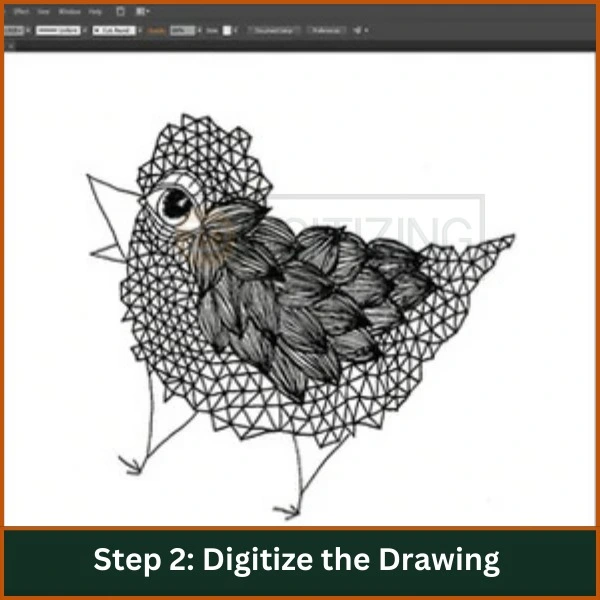
Use a scanner or a scanning app to digitize your drawing. Save it in a format compatible with Adobe Illustrator (e.g., JPEG, PNG).
Step 3: Import into Adobe Illustrator
- Open Illustrator: Launch Adobe Illustrator and create a new document.
- Import the Scanned Image: Go to File > Open, select your scanned image, and click Open. The image will appear on your canvas.
Step 4: Use Image Trace
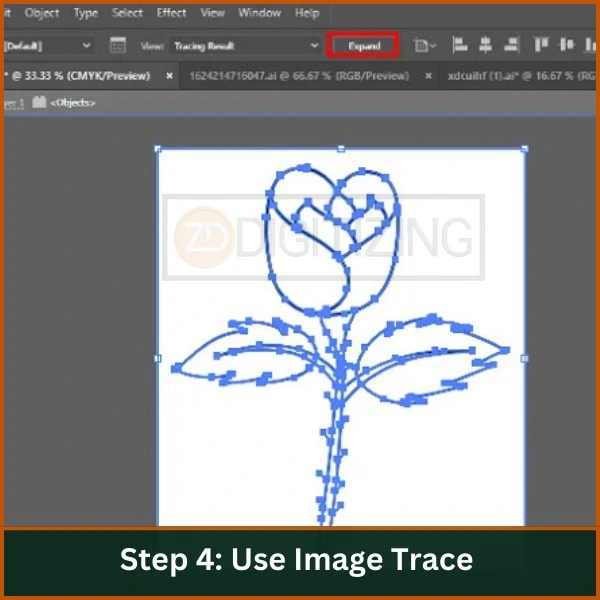
- Select the Image: Click on the imported image to select it.
- Access Image Trace: Go to the top menu and select Window > Image Trace to open the Image Trace panel.
- Choose a Preset: Select a preset that suits your drawing style (e.g., “Black and White Logo” for simple drawings). Adjust the settings for better results if needed.
Step 5: Expand the Vector
Once satisfied with the tracing preview, click on the Expand button in the control panel. This converts your tracing into editable vector paths.
Step 6: Refine Your Vector Art
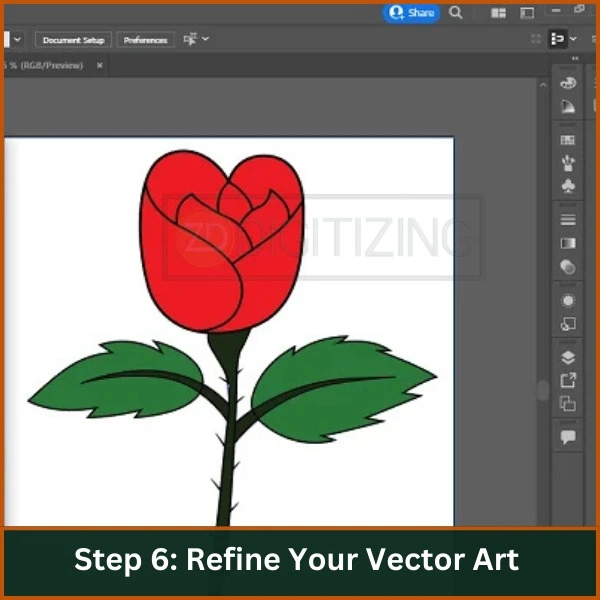
Use tools like the Pencil or Pen tool to refine paths, smooth lines, or adjust shapes as needed. Delete any unwanted elements to clean up your artwork.
Step 7: Add Color
Select areas of your vector art that you want to color and use the Live Paint Bucket tool to fill them with color. You can choose colors from the swatches or color wheel.
Step 8: Save Your Work
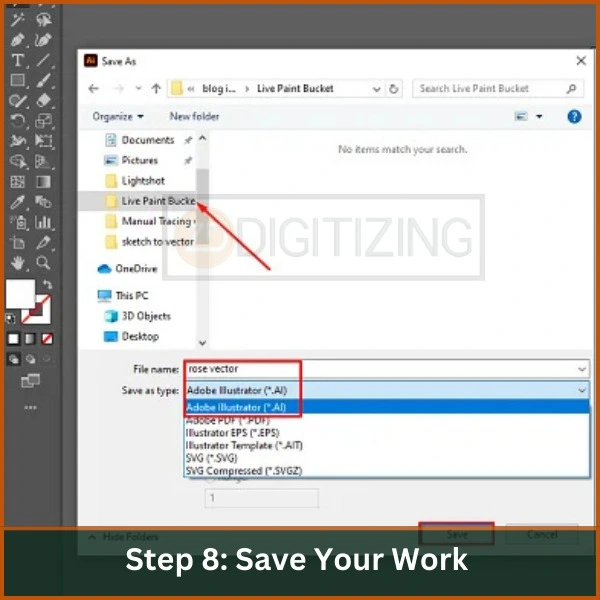
Once you are happy with your vector art, go to File > Save As and choose a vector format like AI or SVG for future edits.
By following these steps, you can effectively learn how to turn a drawing into a vector and create professional-grade vector graphics.
Tips for Achieving Clean and Accurate Vector Lines
Here are some simple tips to help you create clean and precise vector lines when working on your vector art:
- Use High-Quality Images: Start with a clear, high-resolution image to ensure smooth and detailed tracing.
- Zoom In for Precision: Work on small sections of your artwork by zooming in to fine-tune the lines and shapes more accurately.
- Simplify Your Paths: Avoid creating too many anchor points. Fewer points make smoother curves and cleaner lines.
- Use the Pen Tool Carefully: Master the Pen tool for precise control over curves and angles in your vector paths.
- Adjust Anchor Points: Manually move and adjust anchor points to improve the flow of lines and eliminate any bumps.
- Smooth Out Jagged Edges: Use the Smooth tool to remove sharp or rough edges, making your vector lines appear cleaner.
- Check Line Thickness: Ensure that the thickness of your lines is consistent for a polished, professional look.
- Refine with Direct Selection Tool: Use the Direct Selection Tool to adjust individual anchor points and segments for better accuracy.
By following these simple tips, you can create clean, professional-looking vector lines that are easy to edit and scale.
Embroidery Digitizing & Vector Art Services
Looking for embroidery digitizing and vector art services that are affordable and reliable? We offer fast turnaround time, guaranteed quality, and the option to preview your design before payment, we make sure you get exactly what you need. Your satisfaction is our top priority, and we’re dedicated to delivering the best results. Don’t wait—try ZDigitizing today and see the difference in quality and service!
Embroidery Digitizing & Vector Art Services
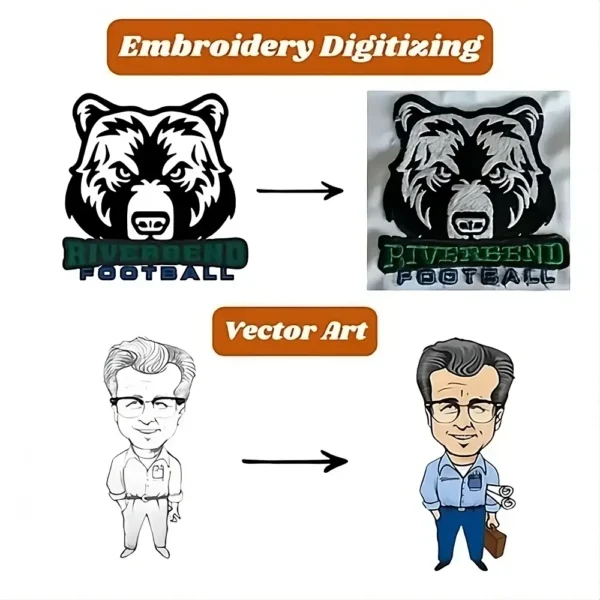
Looking for embroidery digitizing and vector art services that are affordable and reliable? We offer fast turnaround time, guaranteed quality, and the option to preview your design before payment, we make sure you get exactly what you need. Your satisfaction is our top priority, and we’re dedicated to delivering the best results. Don’t wait—try ZDigitizing today and see the difference in quality and service!
Common Challenges and How to Solve Them
Here are five common challenges you may face when you think how to turn a drawing into a vector, along with solutions:
- Blurry or Low-Quality Scans
- Solution: Use a high-resolution scanner or app to ensure your image is clear. Adjust the contrast and brightness of the scanned image if needed.
- Too Many Anchor Points
- Solution: Simplify the path by reducing the number of anchor points using the Simplify Path tool or manually adjusting them for smoother lines.
- Jagged or Rough Lines
- Solution: Use the Smooth tool or adjust Bezier curves to remove jagged edges and make the lines more fluid.
- Inconsistent Line Widths
- Solution: Adjust the stroke settings to ensure consistent line thickness throughout the artwork.
- Gaps in the Drawing
- Solution: Make sure your hand-drawn lines are complete before scanning. If gaps appear, use the Pen or Pencil tool to close them.
These solutions can help you overcome common issues and create high-quality vector art.
Conclusion: Perfecting Your Vector Art
Mastering how to turn a drawing into a vector can elevate your artwork to the next level, allowing for unlimited scalability and high-quality results. By following the steps in this guide, you’ll be able to convert your hand-drawn sketches into polished, professional vector images with ease.
If you want to save time and ensure perfect results, let ZDigitizing handle it for you! Our expert vector art services offer fast turnaround times, affordable pricing, and high-quality work. Plus, new customers get a 50% discount on their first order. Leave the technical work to us, and focus on your creative vision!
FAQs
To turn an image into a vector, use image editing software with vectorization features, like Adobe Illustrator’s “Image Trace” tool.
To vectorize a design, import it into vector graphics software and use tools or commands designed to convert bitmap images into vector paths.
Apps that turn pictures into vectors include Adobe Capture, Vectornator, and Inkscape, offering various tools for image conversion and editing.