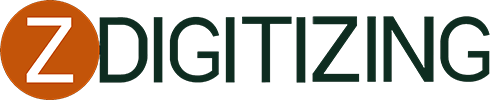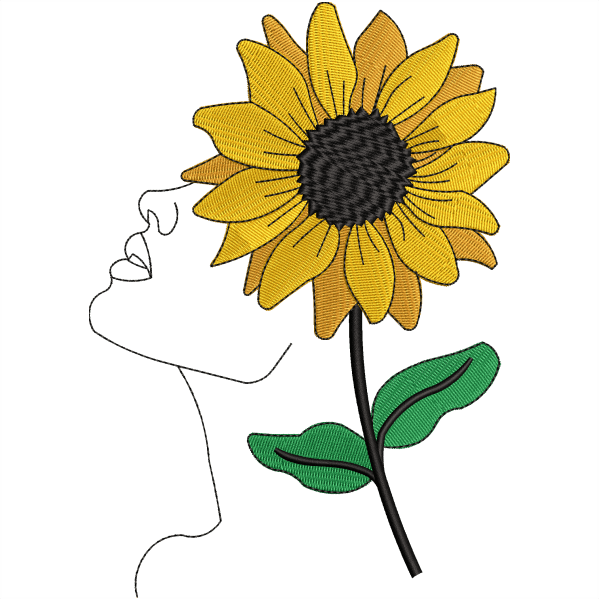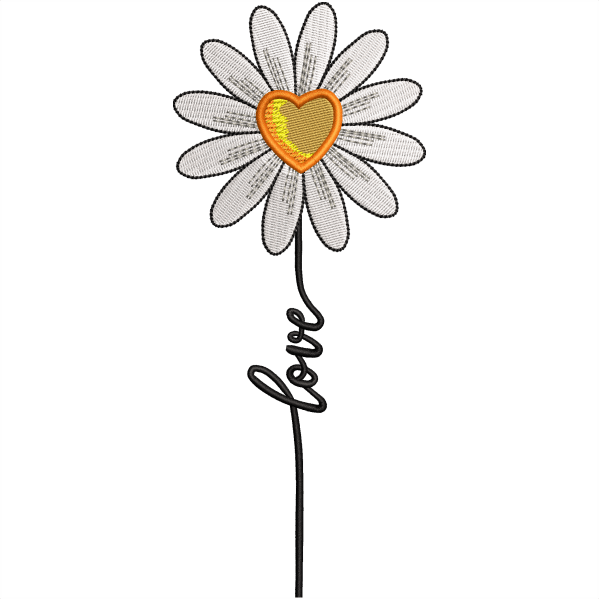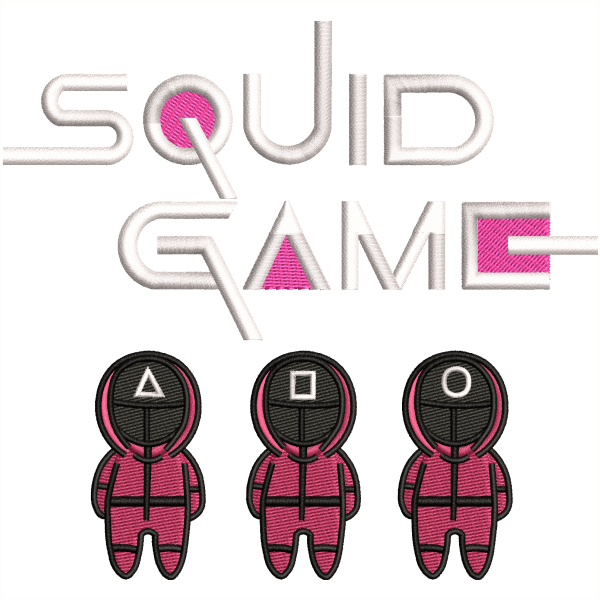7 Important Steps| How To Convert EMB Files To Vector Files
In this article, we will discuss how to convert EMB files to vector files. We are giving detailed steps below that will surely help you for this purpose.
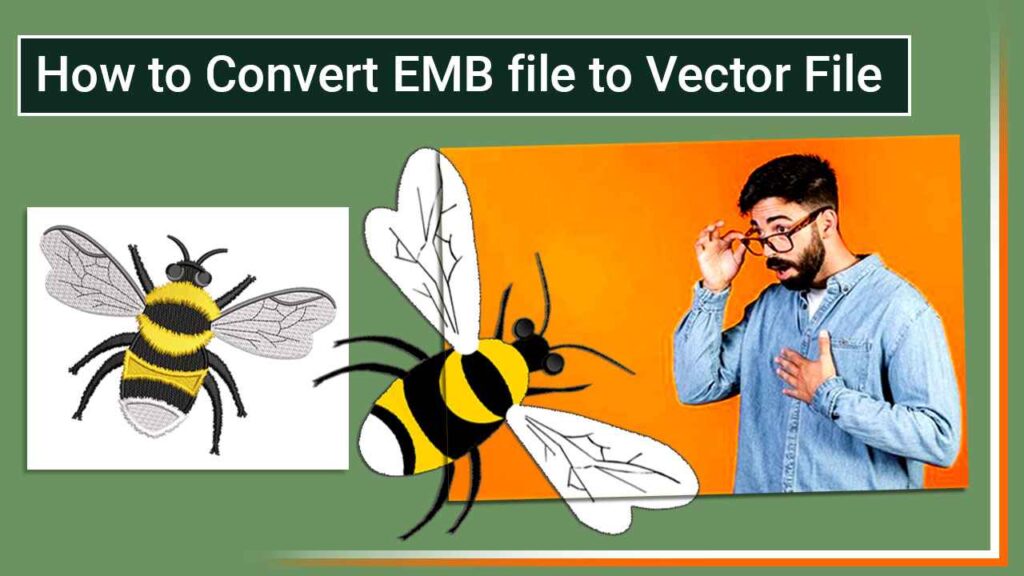
Convert EMB Files To Vector Files Step-1
First, launch your Wilcom software on your system and then click the file option on the upper corner of the main page’s left side.
Embroidery Digitizing
&
Vector Art Services
Are you looking for embroidery digitizing and vector art services at low cost with superfast turnaround, guaranteed quality and preview before pay? So, you are at right place. We can digitize and vectorize any type of artwork in your required file format.
Step-2:
Convert EMB files to Vector files STEP-2 Then click and open the design option, and after that, select your Embroidery(EMB) file in Wilcom.
Step-3:
Convert EMB files to Vector files STEP-3 After doing so again, click the file option and select the export design as a vector option in the File menu.
Step-4:
Convert EMB files to Vector files STEP-4 Here you see two options for the file type; you can either select EMF or EPS file, but for our purpose, we need to change our file type as EPS Postscript vector/Bitmap(*.EPS) file format, give the desired name to your file and afterward save the file.
Step-5:
Convert EMB files to Vector files STEP-5 After these steps, open your CorelDRAW software( you can also use dobby or luster or whatever software you prefer), drag your EPS file on the design window of CorelDRAW software.
Step-6:
Convert EMB files to Vector files STEP-6 When the file opens on Corel DRAW, it will automatically convert into a vector design from an embroidery design.
Your desired file is ready, and you can perform your desired work on it.

Conclusion:
Above 7 steps are straight forward way to convert EMB files to vector files. We hope you like this article.