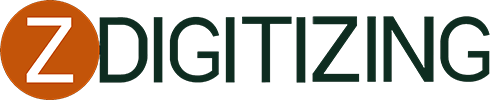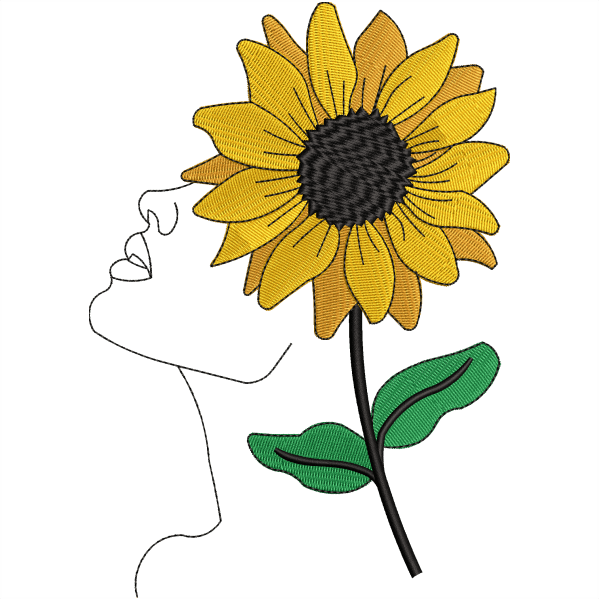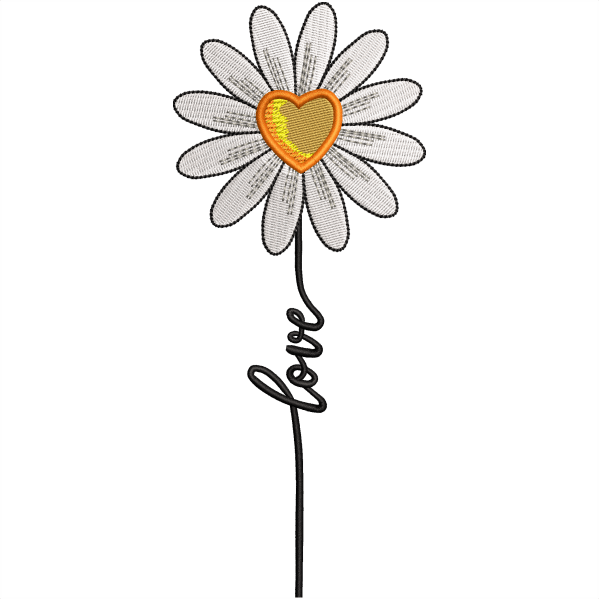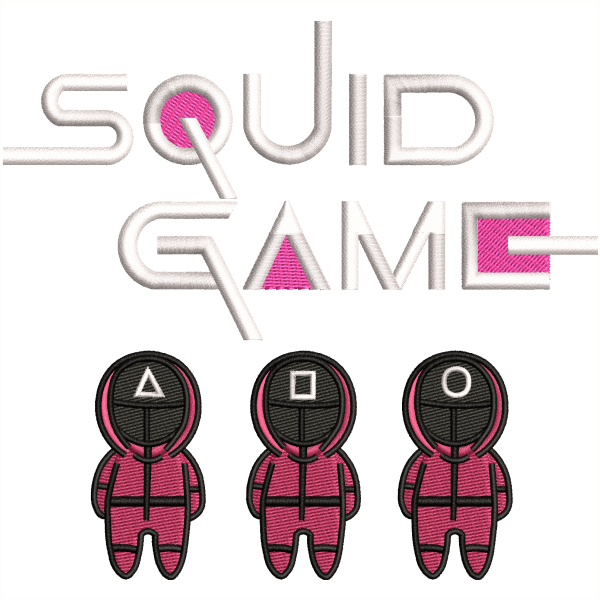Ever wondered what an embroidery OFM file is and how you can open it? An OFM file is a special type of file used in embroidery, allowing you to store detailed design data for your embroidery projects. If you’re new to embroidery or just got your hands on an OFM file, you might be unsure about how to use it. No worries—we’re here to guide you through the simple steps to open this file type, making your embroidery journey a bit smoother!
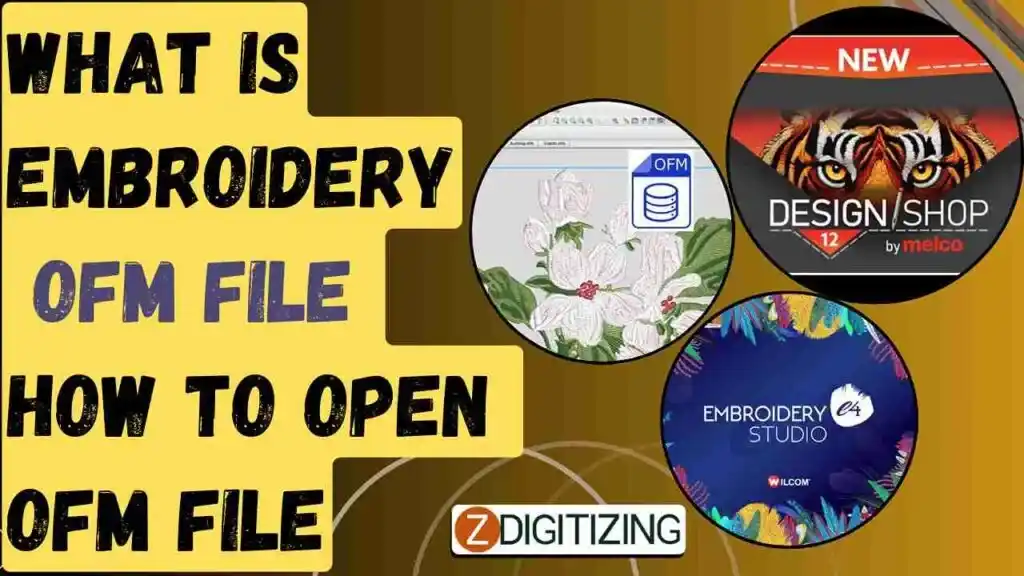
What Is embroidery OFM file? How To Open OFM File?
What is an OFM File?
OFM files are primarily associated with embroidery and are used to store instructions for sewing machines, particularly for fabric designs. The OFM file format is notably utilized by Melco’s embroidery machines, where it contains detailed information necessary for stitching graphics onto fabric.
This includes data such as needle placement, movement directions, speed, and color change instructions. OFM files are similar to other embroidery formats like DST but offer additional support for color information.
What are the Features of Embroidery OFM Files?
OFM embroidery files are specific to the Melco embroidery machines and have several key features that make them beneficial for use in the embroidery industry. Here are some of the notable features of OFM files:
- Layered Design Data: OFM files store detailed, layered information about embroidery designs, allowing users to modify individual layers or colors without affecting the entire design.
- Object-based Editing: Unlike stitch-based formats, OFM files are object-based, meaning each design element (like a letter or shape) can be edited independently. This feature provides greater flexibility and precision in modifying designs.
- Advanced Stitch Parameters: These files can contain advanced stitching parameters such as density, underlay, compensation, and stitch directions. This level of detail provides high control over the embroidery process, resulting in cleaner and more precise embroidered products.
- Color Information: OFM files store extensive color information, supporting a wide range of thread color palettes and enabling accurate reproduction of the intended design colors on the final product.
- Compatibility with Accessories: They support data for accessories like sequins or beads, making them suitable for complex embroidery designs that include additional embellishments.
- Scalability: The format allows for resizing of the embroidery design without loss of detail or quality, thanks to its vector-based nature.
These features make OFM files quite powerful and versatile for embroidery design and production, particularly on Melco machines.
Embroidery Digitizing & Vector Art Services
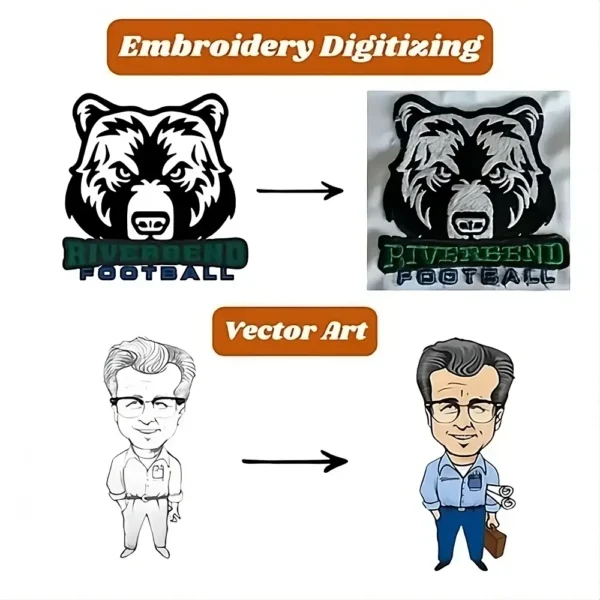
Looking for embroidery digitizing and vector art services that are affordable and reliable? We offer fast turnaround time, guaranteed quality, and the option to preview your design before payment, we make sure you get exactly what you need. Your satisfaction is our top priority, and we’re dedicated to delivering the best results. Don’t wait—try ZDigitizing today and see the difference in quality and service!
Embroidery Digitizing & Vector Art Services
Looking for embroidery digitizing and vector art services that are affordable and reliable? We offer fast turnaround time, guaranteed quality, and the option to preview your design before payment, we make sure you get exactly what you need. Your satisfaction is our top priority, and we’re dedicated to delivering the best results. Don’t wait—try ZDigitizing today and see the difference in quality and service!
Which Software Tools Are Used to Open Embroidery OFM Files?
To open and manipulate OFM files, which are specific to Melco embroidery machines, you typically need specialized embroidery software that supports this format. Here are some of the software tools commonly used for handling OFM files:

- Melco DesignShop V10: This is Melco’s own software, which offers robust features for creating, editing, and managing OFM files. It includes advanced capabilities such as vector graphics support, lettering features, and a wide range of stitch effects.

- Melco’s Bravo OS: This operating system is designed for use with Melco’s Bravo series of embroidery machines. It allows users to access and edit OFM files directly on the machine, making it convenient for quick modifications and setups.
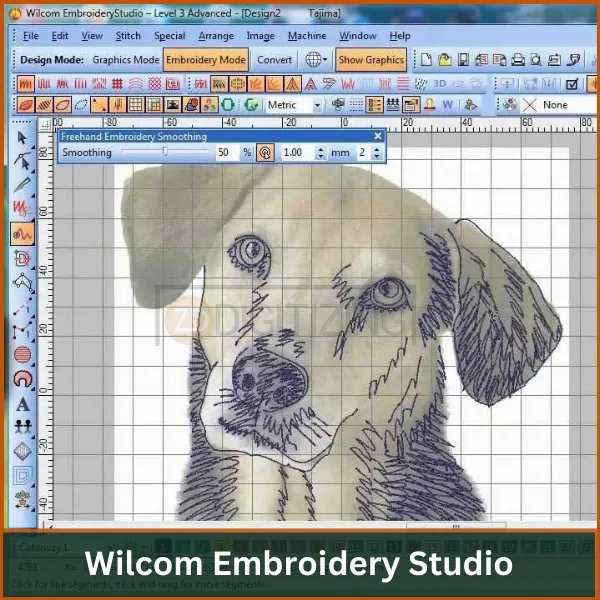
- Wilcom Embroidery Studio: While primarily focused on formats like DST, Wilcom’s software often includes plugins or support features that allow it to read and convert various proprietary formats, including OFM.
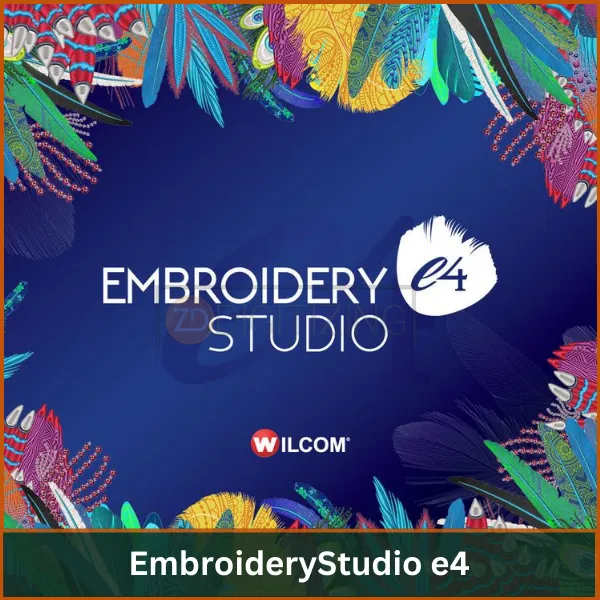
- EmbroideryStudio e4: This is another offering from Wilcom that provides powerful tools for design and production management. It may require specific plugins or additional configurations to handle OFM files.

- Convert It: This is a conversion and management tool for Mac users that can handle various embroidery file formats, including OFM. It’s useful for viewing and converting embroidery files on macOS systems.
Remember: These softwares can be very expensive. A good alternative is to hire a professional digitizer who can do the work for you more cheaply. At ZDigitizing, we offer affordable digitizing services that can give you the files you need, including OFM files, without the big cost. Let us take care of your digitizing needs so you can focus on creating beautiful embroidery.
How to Open Embroidery OFM Files Using Melco DesignShop V10?
To open OFM embroidery file formats, which are associated with Melco embroidery machines, you’ll typically need specific software that supports this format.
Here’s a straightforward step-by-step guide on how to open OFM files using Melco DesignShop V10, which is one of the most popular software options for this task:
Step 1: Install Melco DesignShop V10
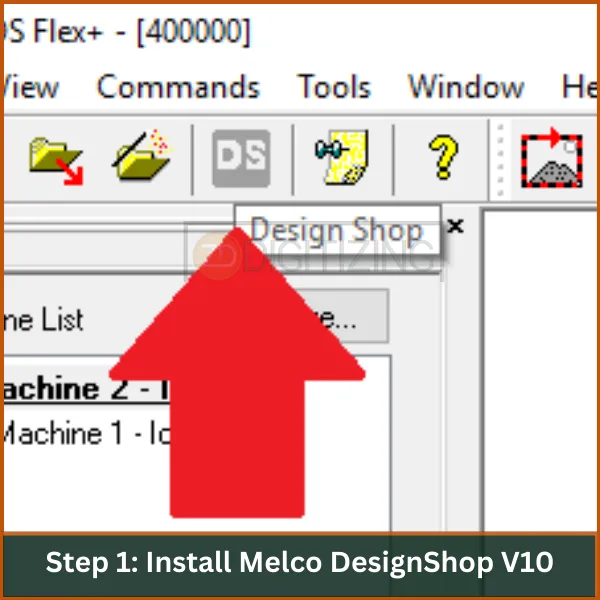
- Purchase the Software: You can buy Melco DesignShop V10 directly from Melco or through an authorized distributor.
- Download and Install: Once purchased, download the installation file from Melco’s website. Run the installer and follow the on-screen instructions to complete the installation.
Step 2: Launch the Software
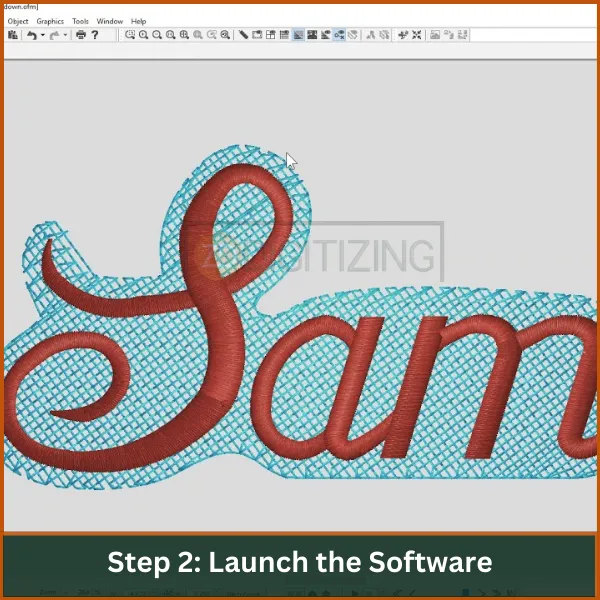
- Open DesignShop: After installation, locate the Melco DesignShop icon on your desktop or in your program list and double-click to open it.
Step 3: Open an OFM File
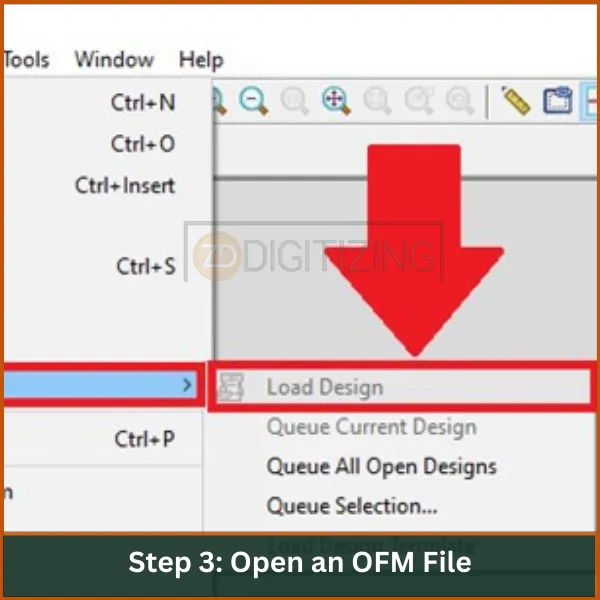
- Open File: In the DesignShop interface, go to the “File” menu located at the top left corner of the screen.
- Select ‘Open’: Click on ‘Open’ or press Ctrl + O on your keyboard.
- Browse Your Files: Navigate through your directories to find the OFM file you want to open.
- Select the File: Click on the OFM file to select it, then click ‘Open’ in the dialog box.
Step 4: Edit the OFM File (Optional)
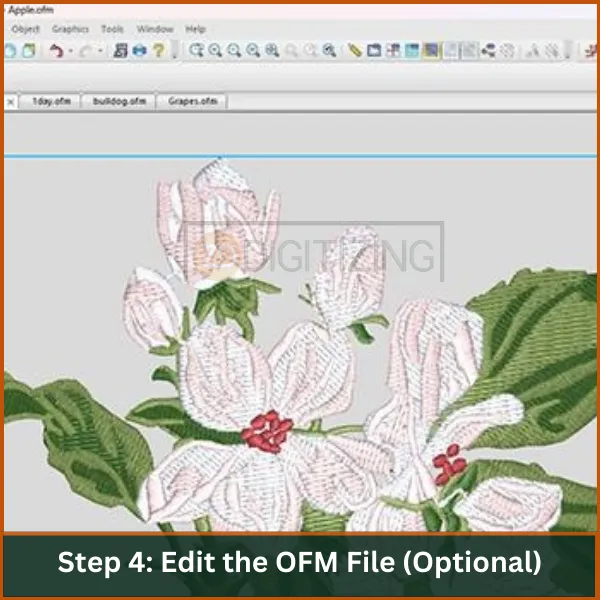
- Use Design Tools: Once your file is open, you can use various tools within DesignShop to edit your design. This could include resizing, changing colors, modifying stitch parameters, or adding text.
- Save Your Changes: After making the desired changes, go to the “File” menu again and select ‘Save’ or ‘Save As’ to save your edited file.
Step 5: Export or Send to Embroidery Machine
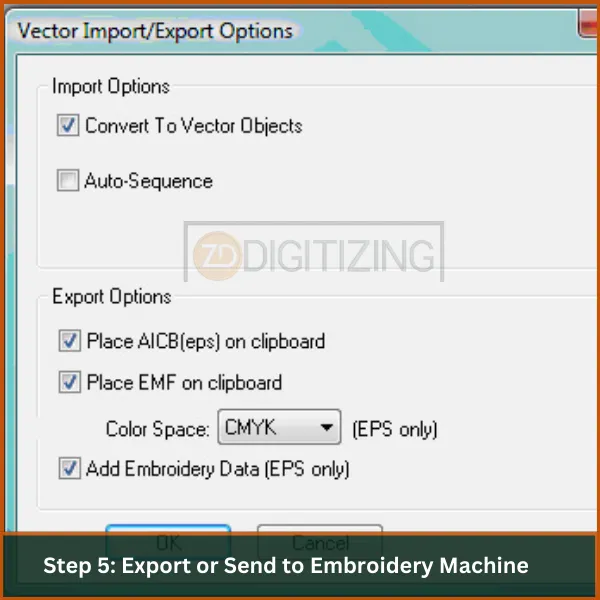
- Export File: If you need to use the file on a different machine or software, you might need to export it to a different format. Go to the “File” menu, select ‘Export’, and choose the format you need.
- Send to Machine: If you’re working directly with a Melco machine, you can often send the file directly to the machine from DesignShop. Look for an option like ‘Send to Machine’ or use your usual method to transfer files to your embroidery machine.
This guide should help you comfortably manage and edit OFM files using Melco DesignShop V10, ensuring that you can take full advantage of this powerful embroidery file format.
Advantages and Disadvantages of Embroidery OFM File
Advantages |
|
Disadvantages |
|
What are the Common Issues When Opening OFM Files and How to Fix Them?
When attempting to open OFM files, users may encounter several common issues. Here are the primary problems and their respective solutions:
Common Issues
- Incorrect Software Association: If OFM files aren’t opening, it might be because they are associated with the wrong software. This is often an issue if the file is mistakenly linked to a non-embroidery program.
- Outdated Software: Using an outdated version of embroidery software can lead to compatibility problems with newer OFM files.
- File Corruption: Sometimes, OFM files may become corrupted or incomplete, which prevents them from opening properly.
- Operating System Compatibility: Certain embroidery software might not be compatible with newer operating systems, leading to issues when opening OFM files.
Solutions
- Check Software Association: Right-click on the OFM file and choose “Open with” to select the appropriate embroidery software, such as Melco DesignShop.
- Update Software: Make sure you’re using the latest version of your embroidery software. Visit the software provider’s website for updates.
- Verify File Integrity: If you suspect the file is corrupted, try to obtain a fresh copy from a reliable source. Additionally, consider scanning the file for viruses.
- Use Conversion Tools: If compatibility issues persist, consider using online conversion tools to convert your OFM file into a more widely supported format. This can help you access the content without the need for specialized software.
By tackling these common issues with the suggested solutions, users should be able to successfully open and utilize their OFM files in embroidery projects.
Best Practices for Managing and Organizing OFM Files
Managing and organizing OFM file embroidery efficiently can greatly enhance your embroidery workflow. Here are some best practices for handling these files effectively:
1. Structured File Naming
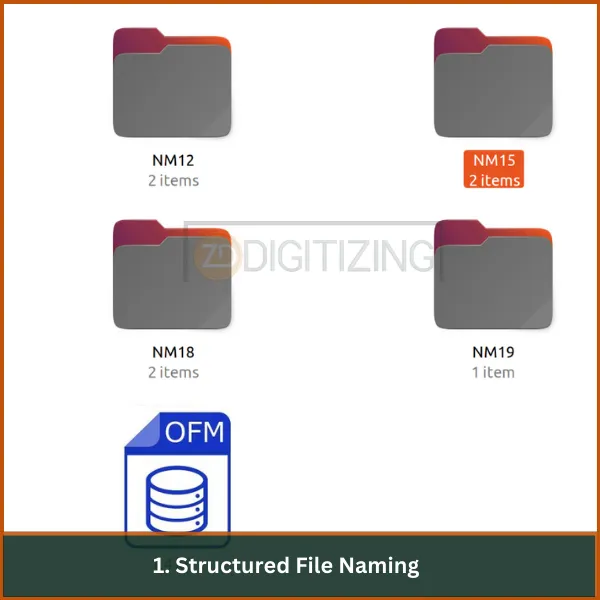
- Consistency: Use a consistent naming convention that includes key information like design ID, client name, and date. This helps in quickly identifying the right file.
- Descriptiveness: Include descriptive elements in file names, such as design specifics or color variations.
2. Organized Folder Structure

- Categorization: Create folders based on project type, client, or date. This makes it easier to locate specific designs.
- Subfolders: Use subfolders for different versions or components of designs to keep track of revisions and alternatives.
3. Regular Backups

- Automated Backups: Set up automated backup routines to ensure that data is not lost in case of hardware failure or other issues.
- Multiple Locations: Store backups in multiple locations, such as an external drive and cloud storage, for additional security.
4. Regular Cleanup and Maintenance
- Archiving: Regularly archive older files that are not in active use but may be needed for reference or legal reasons.
- Deletion Policy: Establish policies for when files should be deleted or archived based on age or relevance to current operations.
Common Applications of Embroidery OFM Files
OFM file format are instrumental in various sectors due to their precision and detail. Here are five common applications:
- Fashion Industry: Utilized for intricate designs on custom apparel like dresses and uniforms, ensuring logos and emblems are replicated accurately.
- Home Decor: Essential in designing patterns for bed linens, pillowcases, and curtains, adding elegance and custom styles to interior spaces.
- Promotional Products: Used for corporate gifts and event souvenirs, such as embroidered towels and caps, to present corporate logos and messages professionally.
- Personalized Gifts: OFM files aid in creating personalized items like monogrammed towels and custom decorative cushions, making gifts special and unique.
- Art and Craft: Artists use OFM files for projects like patchwork and decorative art, combining traditional crafting with modern technology to produce unique designs.
Embroidery Digitizing & Vector Art Services
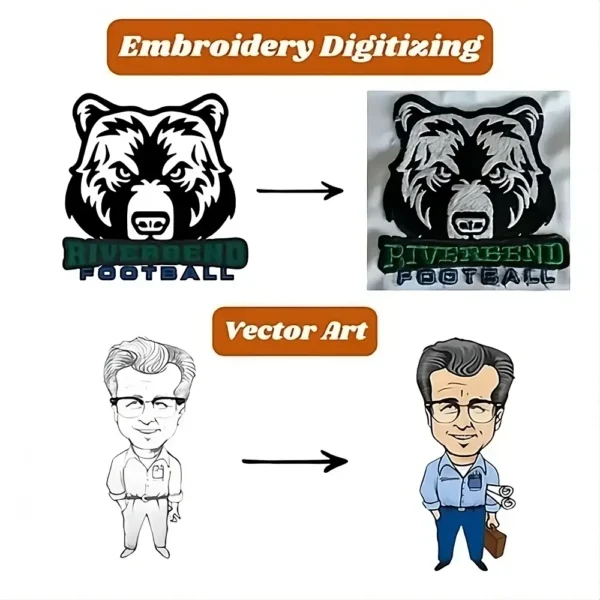
Looking for embroidery digitizing and vector art services that are affordable and reliable? We offer fast turnaround time, guaranteed quality, and the option to preview your design before payment, we make sure you get exactly what you need. Your satisfaction is our top priority, and we’re dedicated to delivering the best results. Don’t wait—try ZDigitizing today and see the difference in quality and service!
Embroidery Digitizing & Vector Art Services
Looking for embroidery digitizing and vector art services that are affordable and reliable? We offer fast turnaround time, guaranteed quality, and the option to preview your design before payment, we make sure you get exactly what you need. Your satisfaction is our top priority, and we’re dedicated to delivering the best results. Don’t wait—try ZDigitizing today and see the difference in quality and service!
Conclusion
In conclusion, understanding and managing embroidery OFM files doesn’t have to be complicated. With the right tools and a bit of practice, you can easily open and edit these files, allowing you to perfect your embroidery designs before they ever hit the machine.
If you have an OFM file but don’t have a Melco machine, no problem! You might need to convert it to a format compatible with your machine. This is where ZDigitizing can help!
We specialize in converting and digitizing any design to match the specifications of your embroidery machine. Whether you need a design digitized from scratch or a file converted, we’re here to assist.
We guarantee fast turnaround times, top-quality results, and prices that fit your budget. If you’re new to ZDigitizing, we have a great deal for you! Get 50% off on your first order. Contact us today, and we’ll send you a quote in minutes. Don’t miss this chance to save and get high-quality embroidery digitizing.
Order now and enjoy the discount!
FAQs
To convert an OFM to PDF, you typically need embroidery design software that can read OFM files, such as Melco’s DesignShop, and then use the software’s export or print function to save or print the design as a PDF. This process allows for the visualization of embroidery designs in a widely accessible format.
An OFM file is a format used for embroidery designs specifically by Melco embroidery machines. It contains detailed stitch data, color information, and design layout necessary for the embroidery process, allowing for precise and complex patterns to be created.
Brother embroidery machines use the PES file format for embroidery designs. PES files contain stitching information, thread color data, and other design elements crucial for embroidery, making them compatible with Brother’s range of machines.
OMF files, often associated with audio and video editing, can be opened with various professional digital audio workstation (DAW) software such as Avid Pro Tools, Steinberg Nuendo, and Adobe Audition. These programs use OMF files to exchange multimedia data between different systems and software applications.